Excel 中的线程注释是协作工作的重要功能。它允许多个用户在共享文档中添加、编辑和查看对话线程。在某些情况下,我们可能需要以编程方式管理这些线程注释。在这篇博文中,我们将学习如何使用 C# 在 Excel 中读取、添加和编辑线程注释。
Aspose.Cells 是Excel电子表格编程API,可加快电子表格的管理和处理任务,支持构建能够生成,修改,转换,呈现和打印电子表格的跨平台应用程序。同时不依赖于Microsoft Excel或任何Microsoft Office Interop组件,Aspose API 支持旗下产品覆盖文档、图表、PDF、条码、OCR、CAD、HTML、电子邮件等各个文档管理领域,为全球.NET 、Java、C ++等10余种平台开发人员提供丰富的开发选择。
Aspose.Cells for .Net 最新下载
用于管理线程评论的 C# Excel API
为了处理 Excel 工作表中的线程注释,我们将使用Aspose.Cells for .NET API。它是一个功能强大的电子表格编程 API,使开发人员能够在 .NET 应用程序中创建、操作和转换 Excel 文件。通过利用 Aspose.Cells for .NET,我们可以轻松地在 Excel 工作表中添加、读取、编辑或删除线程注释。
要使用 API,请下载 DLL或使用以下命令从NuGet安装它:
PM> Install-Package Aspose.Cells
使用 C# 在 Excel 中添加线程注释
-
创建Workbook类的实例。
-
通过索引访问特定工作表。
-
使用Add()方法将作者添加到ThreadedCommentAuthors集合。
-
通过索引获取新创建的作者的ThreadedCommentAuthor类对象。
-
使用AddThreadedComment()方法添加线程注释。该方法以单元格名称、注释文本和 ThreadedCommentAuthor 对象作为参数。
-
使用Workbook.Save(string)方法保存 Excel 文件。
以下代码示例显示如何使用 C# 向 Excel 工作表添加线程注释。
// This code example demonstrates how to add threaded comments in an Excel worksheet
// Create an instance of the Workbook class
Workbook workbook = new Workbook();
// Access the first worksheet
Worksheet worksheet = workbook.Worksheets[0];
// Add an Author
var authorIndex = workbook.Worksheets.ThreadedCommentAuthors.Add("Aspose Test", "", "");
var author = workbook.Worksheets.ThreadedCommentAuthors[authorIndex];
// Add Threaded Comment
worksheet.Comments.AddThreadedComment("A1", "Test Threaded Comment", author);
// Save the output file
workbook.Save("AddThreadedComments_out.xlsx");
阅读 Excel 中特定单元格的线程注释
要从 Excel 工作表中的指定单元格读取线程注释,请按照以下步骤操作:
-
使用Workbook类加载现有的 Excel 文件。
-
通过索引访问工作表。
-
使用GetThreadedComments()方法获取特定单元格的线程注释。该方法以单元格名称作为参数。
-
循环浏览所有主题评论并阅读详细信息。
以下代码示例显示如何使用 C# 从 Excel 工作表中读取指定列的线程注释。
// This code example demonstrates how to read threaded comments for a specified cell in an Excel worksheet
// Load an existing Excel file
Workbook workbook = new Workbook("AddThreadedComments_out.xlsx");
// Access the first worksheet
Worksheet worksheet = workbook.Worksheets[0];
// Get Threaded Comments for a specific cell
var threadedComments = worksheet.Comments.GetThreadedComments("A1");
// Read the threaded comments
foreach (var comment in threadedComments)
{
Console.WriteLine("Author Name: " + comment.Author.Name);
Console.WriteLine("Threaded comment Notes:" + comment.Notes);
}
Author Name: author@domain.com
Threaded comment Notes:Test Threaded Comment
使用 C# 读取 Excel 中的所有主题注释
类似地,我们可以按照以下步骤读取 Excel 工作表中所有可用的主题评论:
-
使用Workbook类加载现有的 Excel 文件。
-
循环浏览所有评论并逐一阅读主题评论。
以下代码示例显示如何使用 C# 从 Excel 工作表读取所有线程注释。
// This code example demonstrates how to read threaded comments for a specified cell in an Excel worksheet
// Load an existing Excel file
Workbook workbook = new Workbook("AddThreadedComments_out.xlsx");
// Access the first worksheet
Worksheet worksheet = workbook.Worksheets[0];
// Get all the comments
var comments = worksheet.Comments;
// Read all the threaded comments
foreach (var comment in comments)
{
// Process threaded comments
foreach (var threadedComment in comment.ThreadedComments)
{
Console.WriteLine("Author Name: " + threadedComment.Author.Name);
Console.WriteLine("Threaded comment author User Id: " + threadedComment.Author.UserId);
Console.WriteLine("Threaded comment author ProviderId:" + threadedComment.Author.ProviderId);
Console.WriteLine("Threaded comment Notes:" + threadedComment.Notes);
}
}
使用 C# 在 Excel 中编辑线程注释
请按照以下步骤更新 Excel 中的任何主题评论:
-
使用Workbook类加载现有的 Excel 文件。
-
通过索引访问工作表。
-
使用GetThreadedComments()方法获取特定单元格的线程注释。该方法以单元格名称作为参数。
-
更新评论的注释属性。
-
使用Workbook.Save(string)方法保存 Excel 文件。
以下代码示例展示如何使用 C# 编辑 Excel 工作表中的线程注释
// This code example demonstrates how to edit threaded comments in an Excel worksheet
// Load an existing Excel file
Workbook workbook = new Workbook("AddThreadedComments_out.xlsx");
// Access the first worksheet
Worksheet worksheet = workbook.Worksheets[0];
// Get Threaded Comments for a specific cell
var threadedComments = worksheet.Comments.GetThreadedComments("A1");
var comment = threadedComments[0];
// Update the comment note
comment.Notes = "Updated Comment";
// Save the output file
workbook.Save("EditThreadedComments.xlsx");
使用 C# 删除 Excel 中的主题评论
我们还可以按照以下步骤删除Excel工作表中特定单元格的线程注释:
-
使用Workbook类加载现有的 Excel 文件。
-
通过索引访问工作表。
-
使用RemoveAt()方法从评论集合中删除评论。该方法以单元格名称作为参数。
-
使用Save(string)方法保存Excel文件。
以下代码示例显示如何使用 C# 删除 Excel 工作表中的线程注释。
// This code example demonstrates how to delete threaded comments in an Excel worksheet
// Load an existing Excel file
Workbook workbook = new Workbook("AddThreadedComments_out.xlsx");
// Get all the comments
var comments = workbook.Worksheets[0].Comments;
// Remove Comments
comments.RemoveAt("A1");
// Save the output file
workbook.Save("DeleteThreadedComments.xlsx");
结论
在本文中,我们学习了如何使用 C# 读取、添加、编辑和删除 Excel 工作表中的线程注释。通过利用 Aspose.Cell for .NET,您可以轻松地在 C# 应用程序中操作 Excel 工作表。
获取产品请您咨询慧都在线客服 ,技术交流群:7666790229
标签:
本站文章除注明转载外,均为本站原创或翻译。欢迎任何形式的转载,但请务必注明出处、不得修改原文相关链接,如果存在内容上的异议请邮件反馈至chenjj@evget.com

 首页
首页 


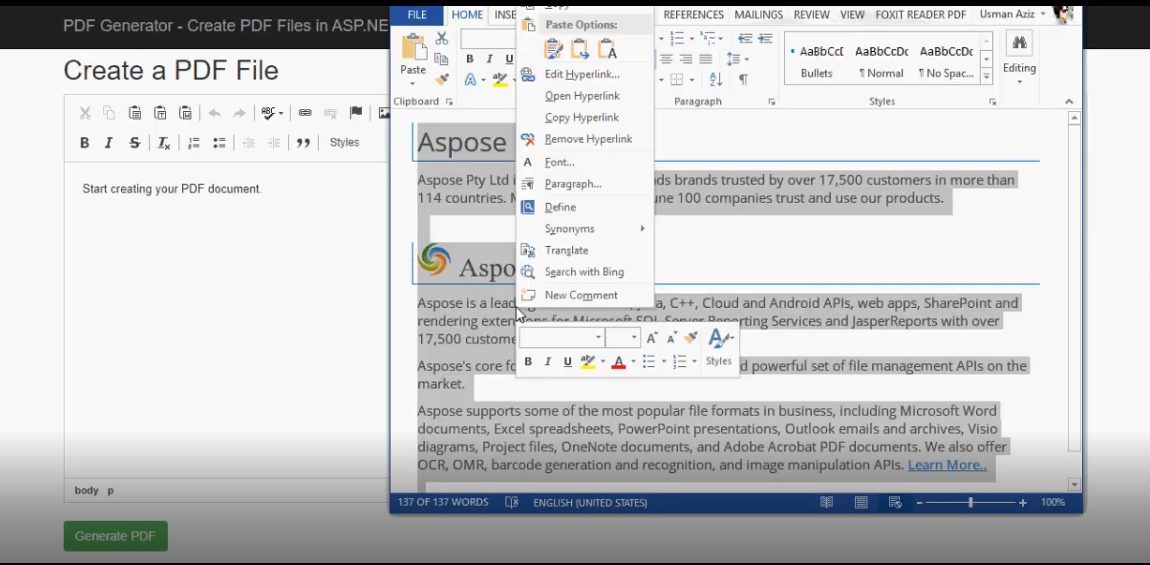

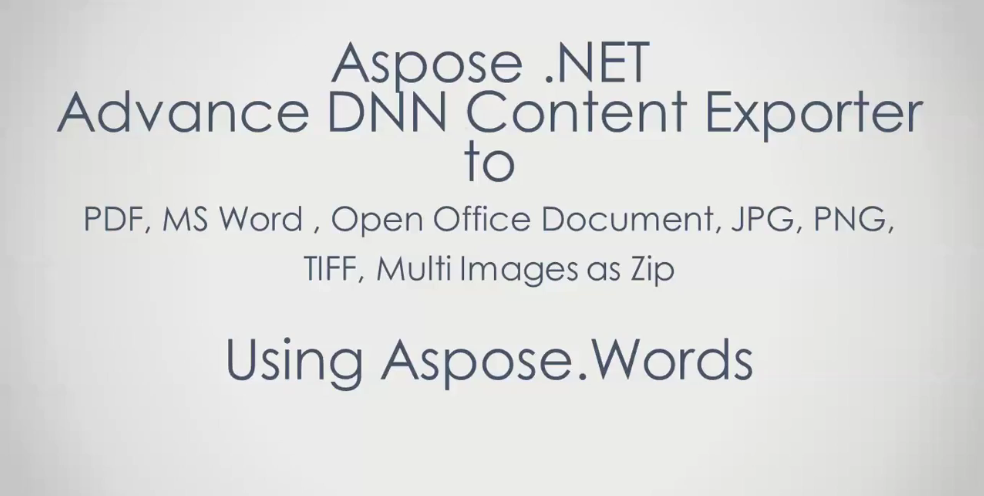








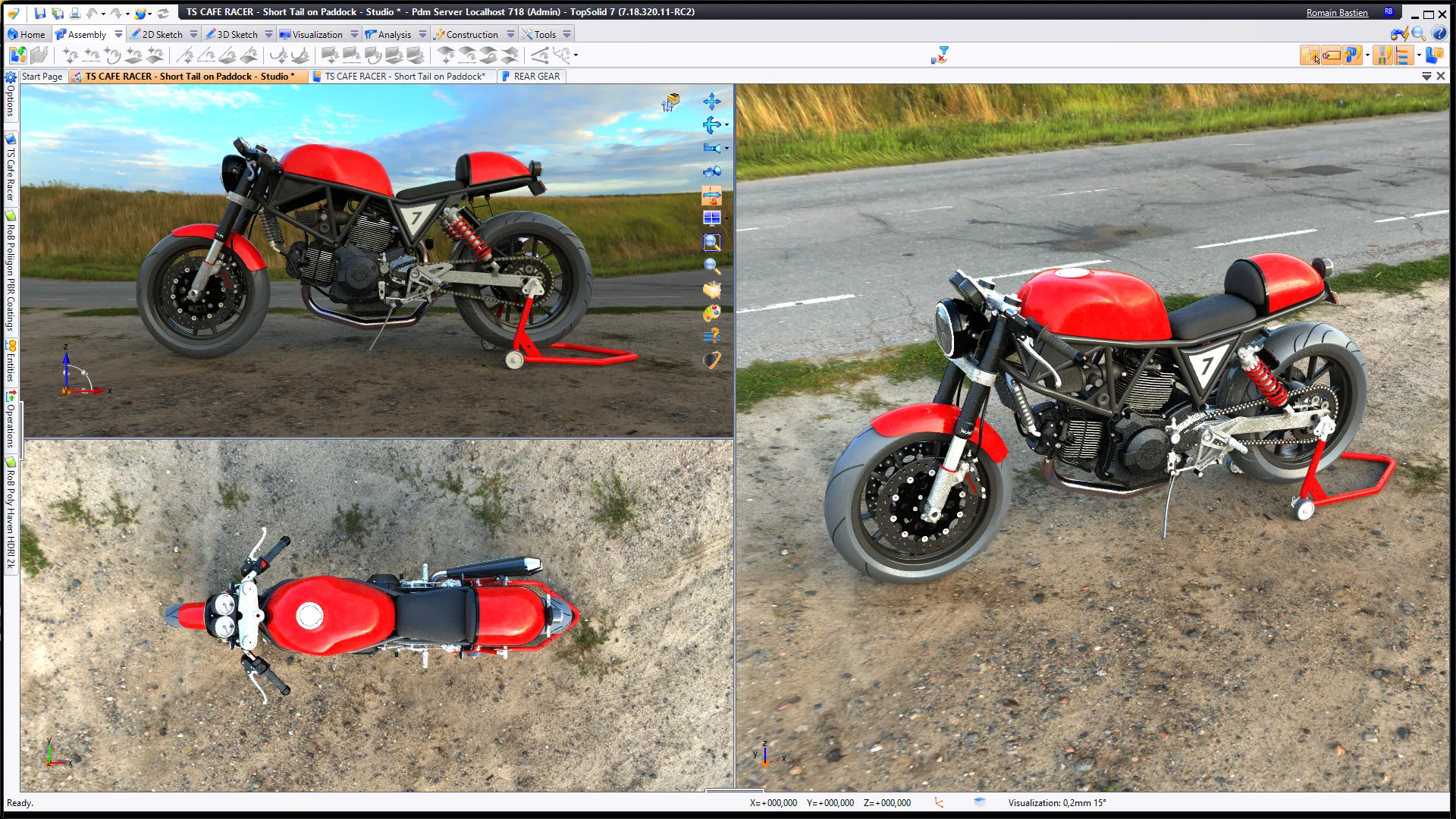

 8次
8次
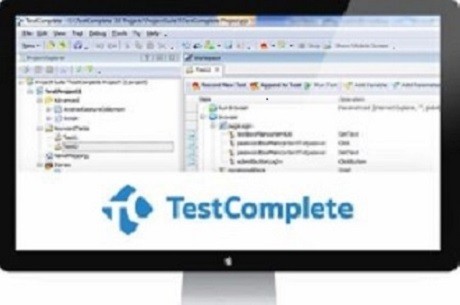
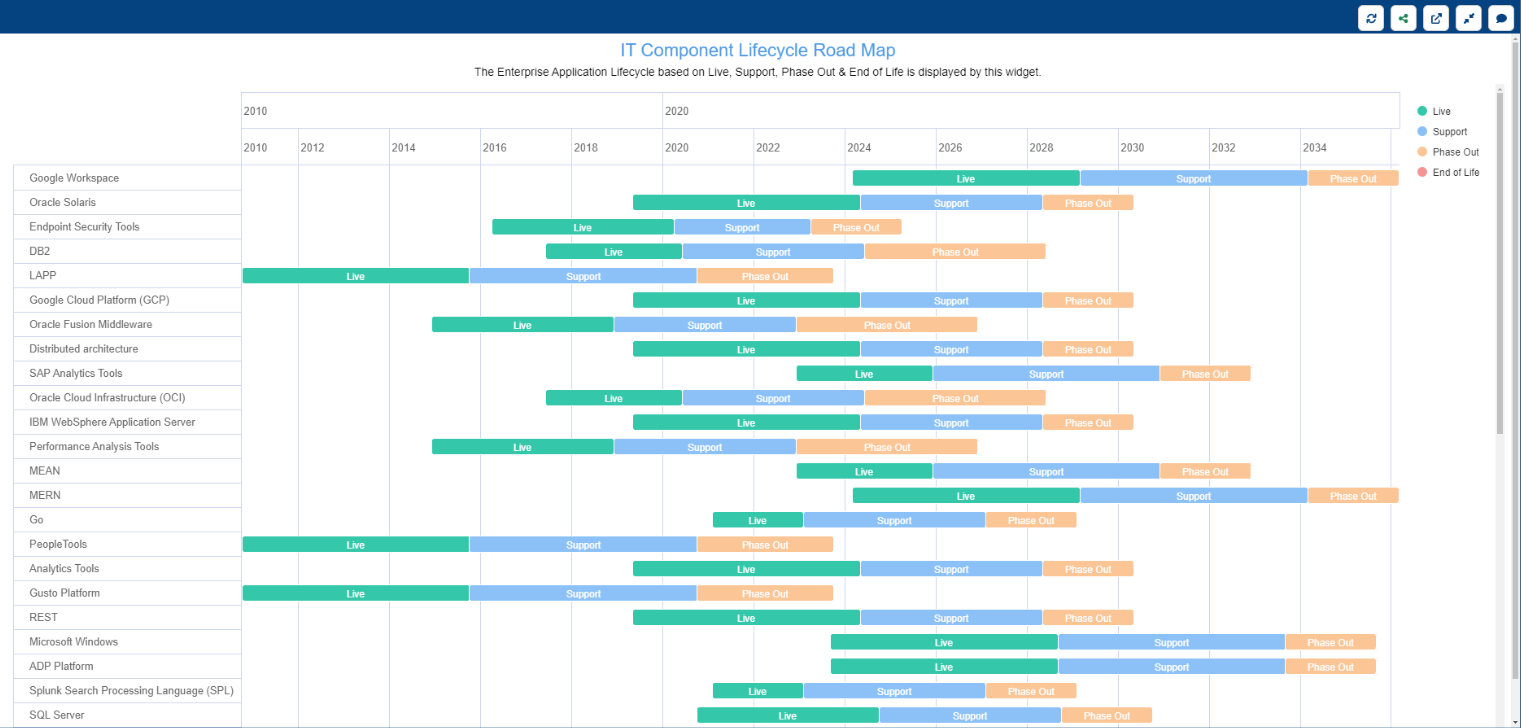
 相关产品
相关产品 最新文章
最新文章 
 相关文章
相关文章 
 在线咨询
在线咨询




 渝公网安备
50010702500608号
渝公网安备
50010702500608号

 客服热线
客服热线